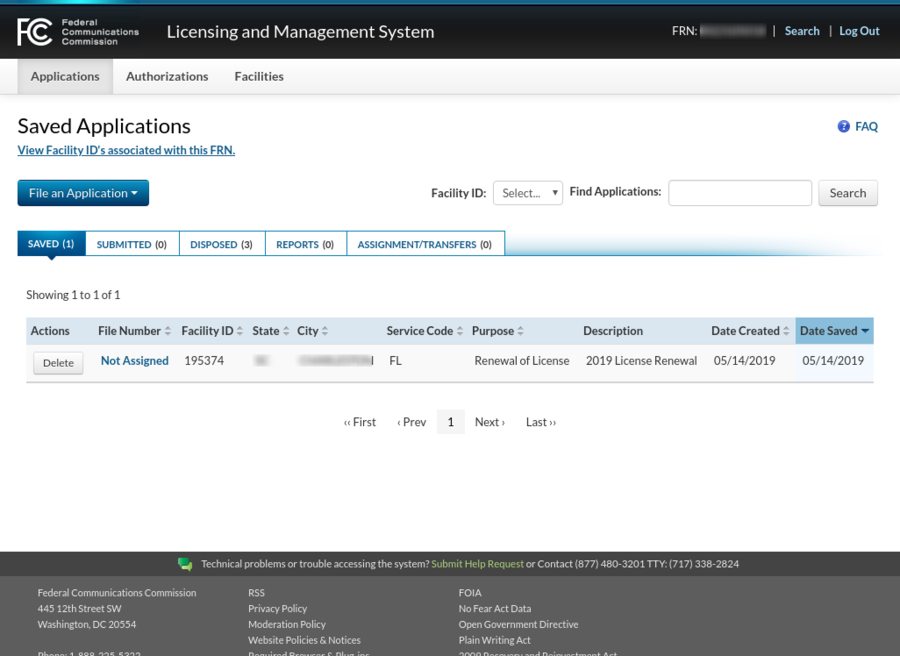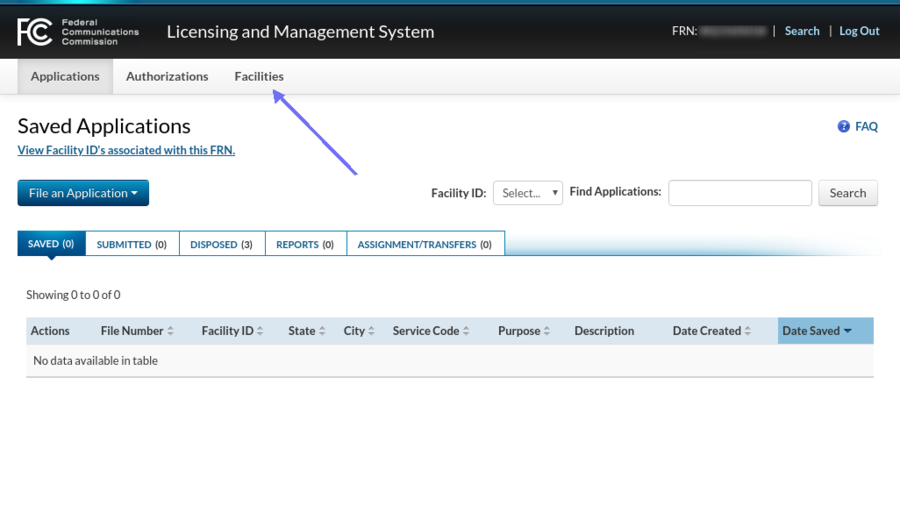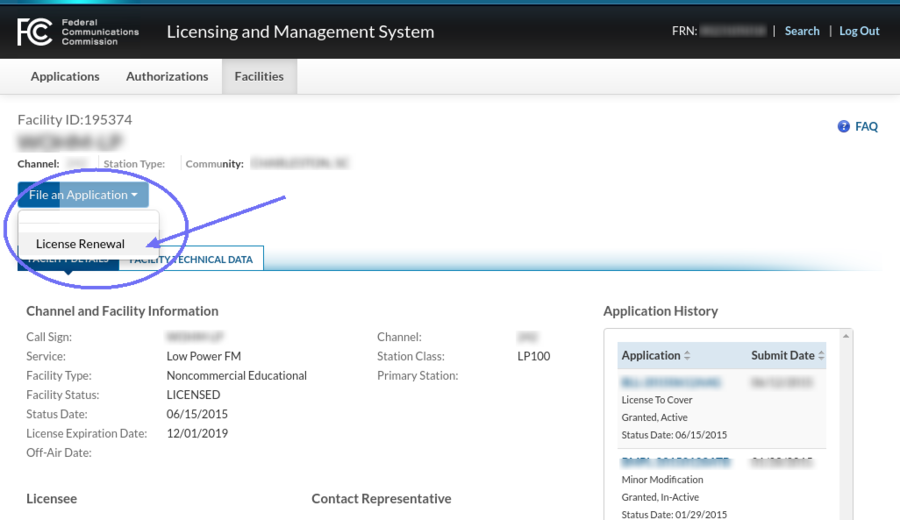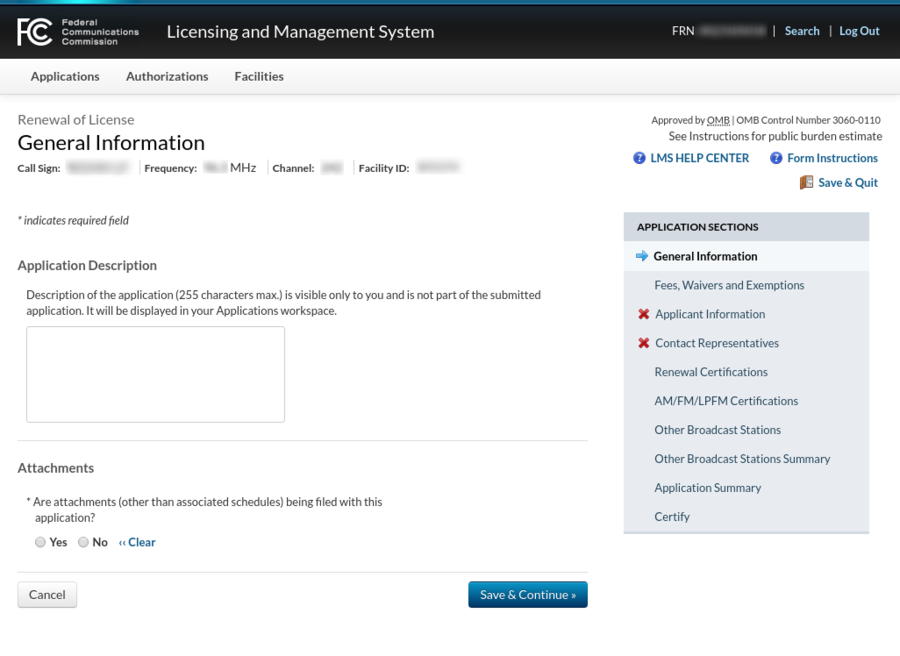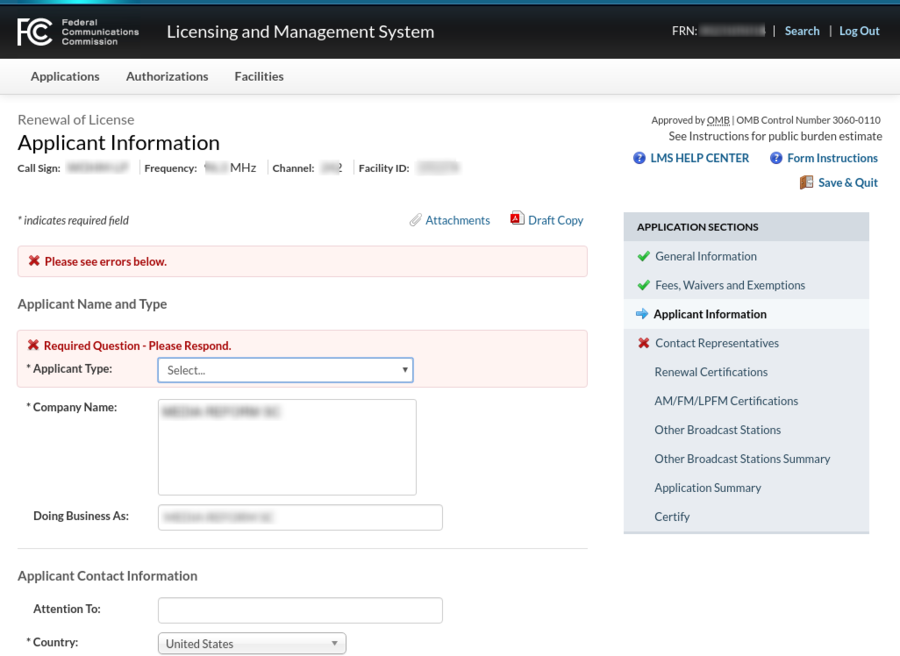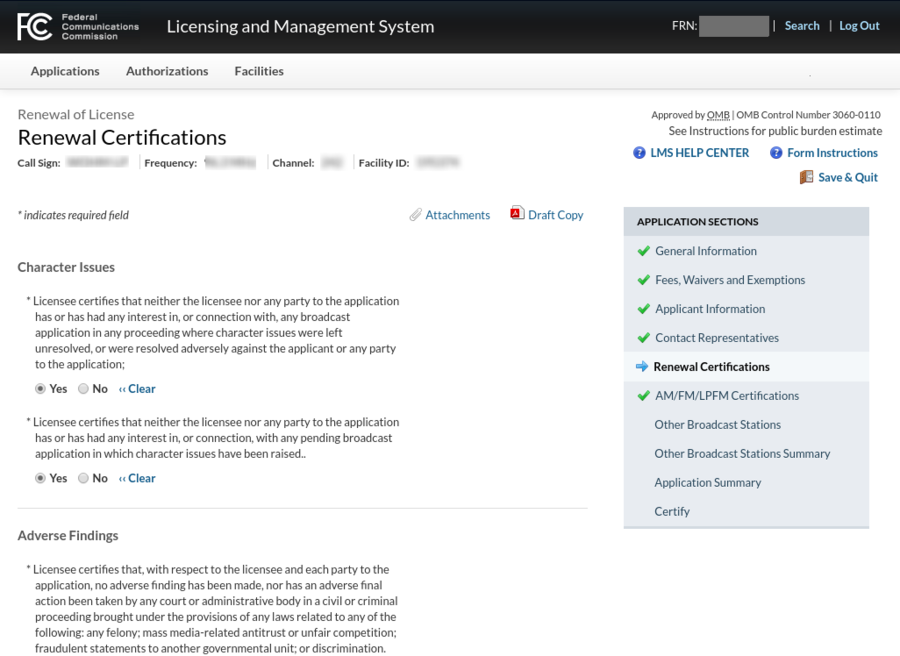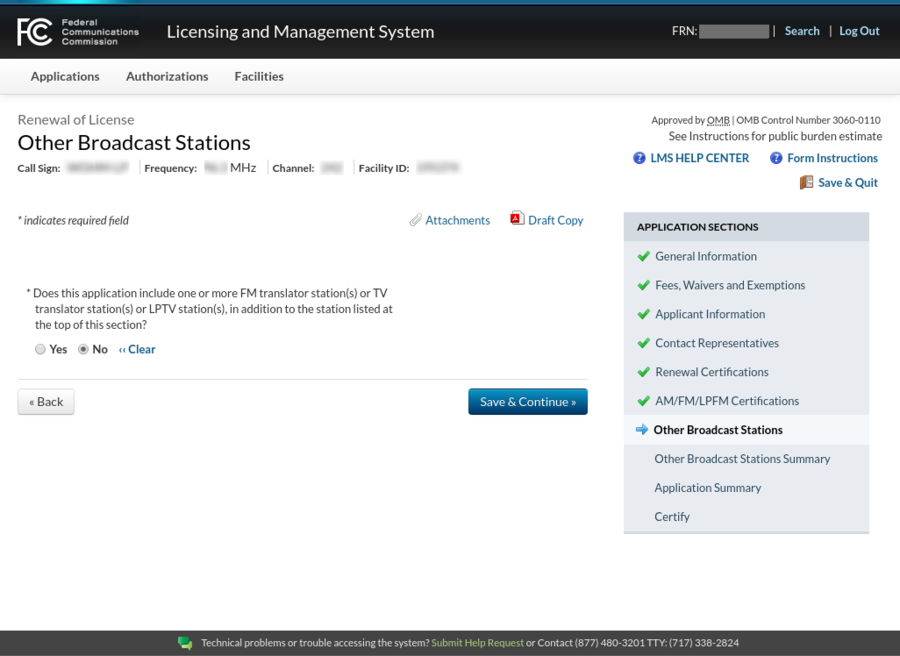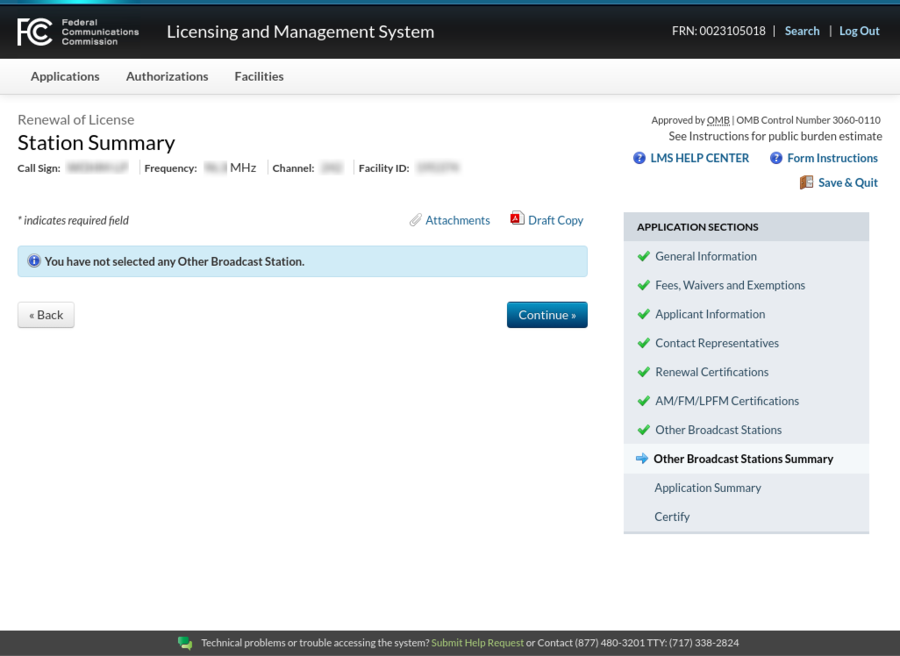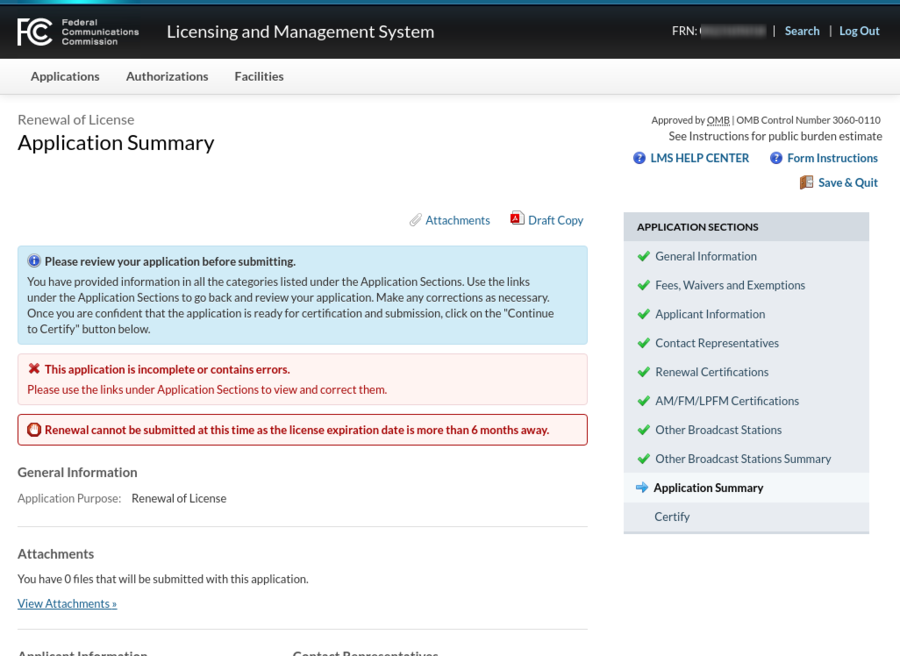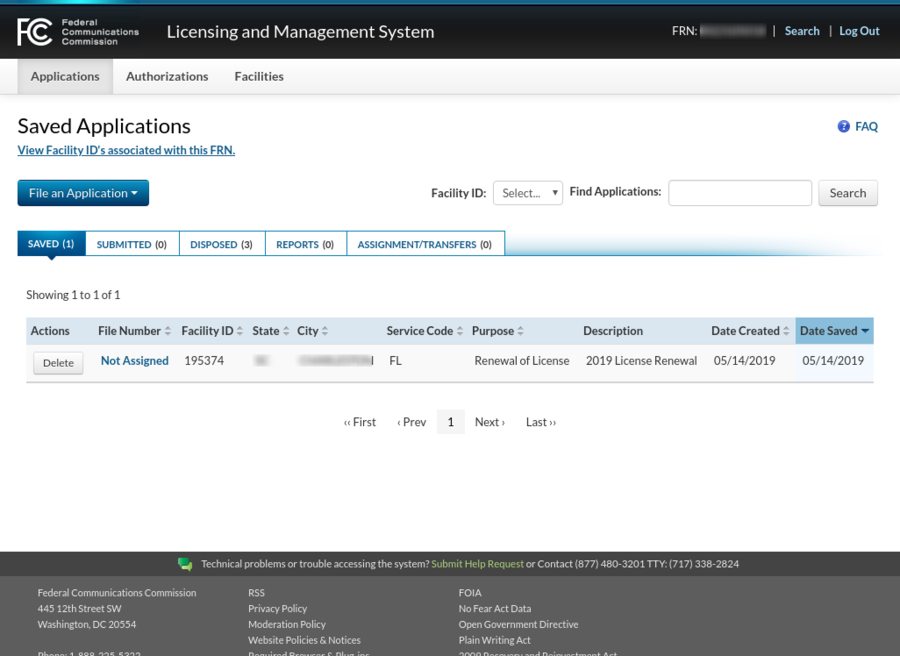LPFM stations must file their renewal application
no later than the first business day of the fourth month
prior to expiration, and no earlier than the sixth month prior
to expiration.
Welcome to the Prometheus Radio Project guide to using LMS
for LPFM Lincense Renewal!
If you haven't already checked it out,
the essential companion to this is
our
License Renewal Guide.
Up until now, your LPFM station has done most of its on-line FCC
filings through
CDBS (exceptions: call-letters, EAS/ETRS). A fairly new
on-line filing system is being used for LPFM renewal filings -- the
LMS system which has been mostly used by TV and some FM forms.
You can read
what
the FCC said about this change, and how to use this new procedure.
We think our guide should get most people through the process,
and want to let you know that for a small fee, you can contract
us to handle your renewal filing, and for a little more we'll
even nag you about all the events and deadlines.
Steps for LPFM Renewal using LMS
1. Login to LMS
You must have your
FRN number and password in order to log into LMS.
These instructions may be useful for other types of stations
submitting renewal applications with LMS, but have only been
written with LPFM stations in mind.
The easy way to find the login page is to ask your favorite search engine
for:
FCC LMS login
or just use
this link.
On the right-hand side of the page, login with your FRN credentials.
2. Display your station(s)
The "DISPOSED" tab leads to a list of the applications which
have been filed with your FRN in the past. At this time however,
all LPFM applications -- except renewals -- are still to be filed
through CDBS.
Once you have logged in, you'll probably see a fairly empty
web page like the one below.
Click the [Facilities] tab near
the top of the page to see your station.
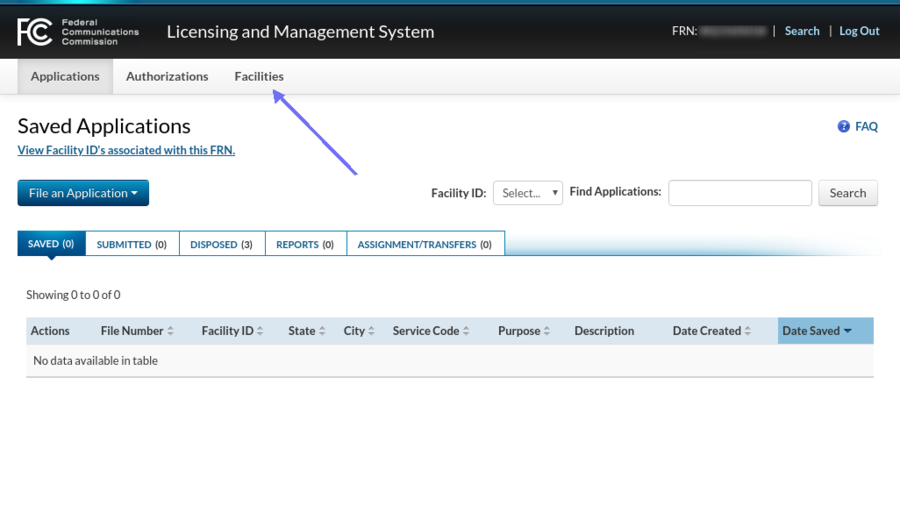
3. Select your station
The FCC transferred your station information from CDBS into
LMS. The process is not perfect, so check for errors.
Click your facility ID.

4. Request a renewal appplication
The only type of applcations that LPFM stations can file
in LMS, so far, are renewal applications, so
the drop-down menu only has one entry. Other types
of FM and particularly TV stations have more entries.
Select
[License Renewal] from the [File an Application] drop-down menu.
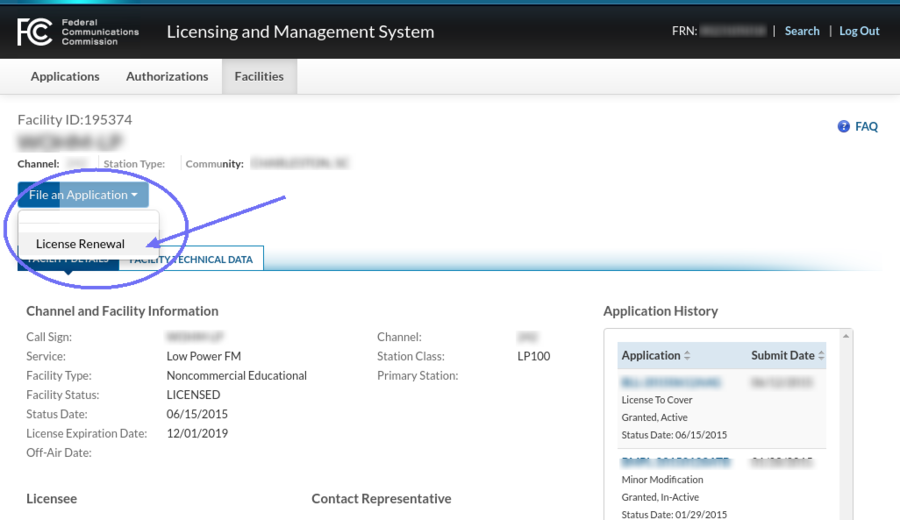
5. Begin the renewal application
You can see your status, and jump directly to different sections
of your renewal application using the menu on the right.
Two sections in this example have red "X" designations, which
will be dealt with shortly.
You are now in the process of constructing your renewal application.
It is composed of several sections -- see the menu on the right.
Fill in a description of your application, something like "My First Renewal" perhaps.
It is unlikely that most LPFMs will need to have any attachements,
so check "no". If necessary you can always come back to this
section by clicking "General Information" on the right.
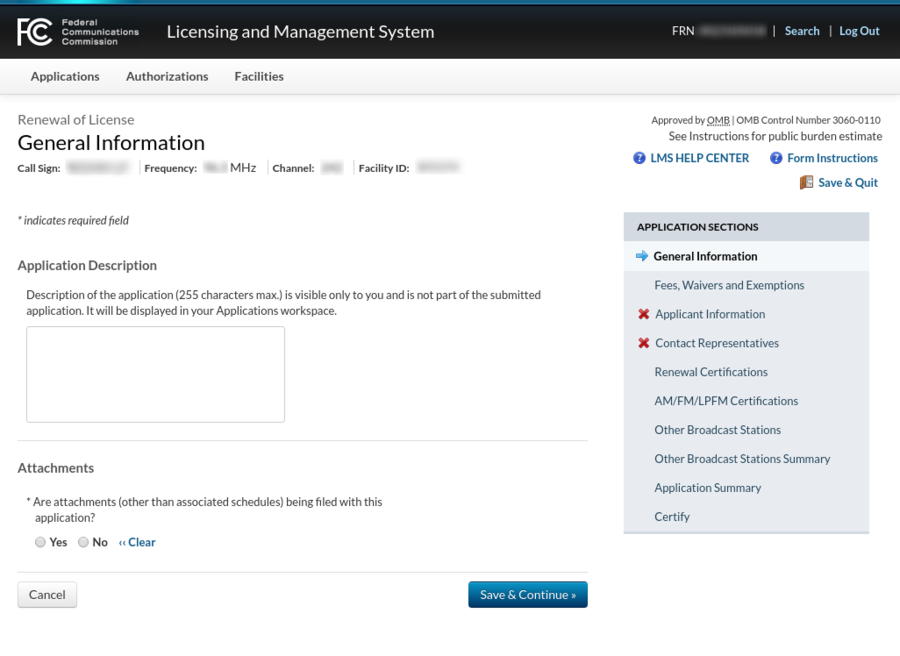
6. Complete the waivers section
It is unlikely that an LPFM station will need to incorporate
waivers. If you find later that you need waiver(s), jump back
to this section using the menu on the right.
Check "no" and move on.

7. Correct your applicant information
More contacts for your station may be present, or added,
in the next section.
This is the first section which was marked as having a problem.
Because transferring your data from CDBS is imperfect,
you probably need to add some information on this page.
First set your "Applicant Type". Most but not all
LPFM stations will be nonprofit corporations.
When the FCC contacts your "Company", it can also put
an "Attention To:" line. Some stations might want
to use the manager's name here.
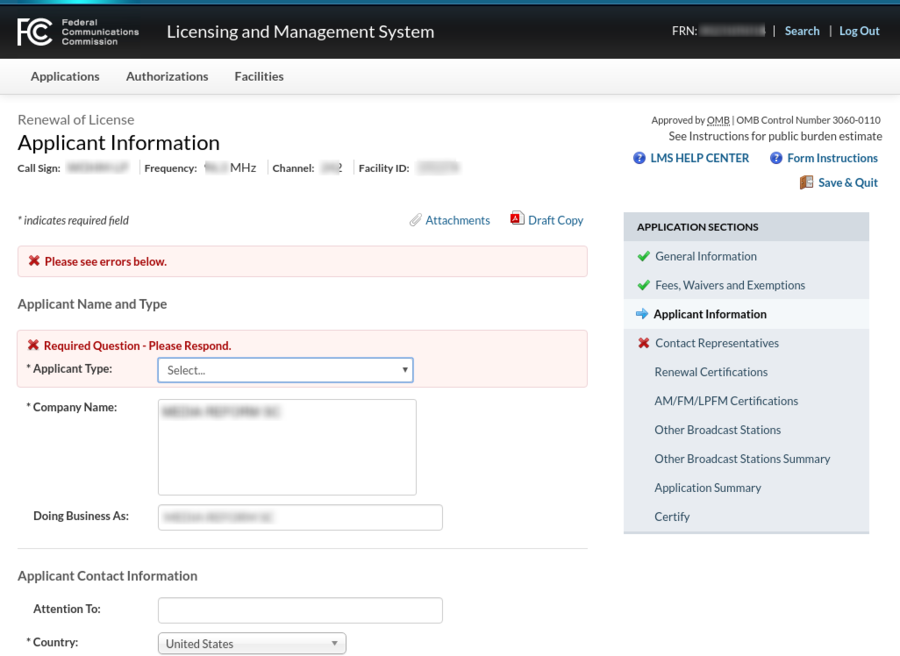
8. Correct your other contact(s) information
In this example, the first contact was eventually deleted
because the "Applicant Information" section was
sufficient -- this station doesn't use a lawyer.
There's a list of additional station contact(s)
on this page, and all of the ones which came from CDBS
will require minor changes -- you'll see why in a moment.
If you named a "Contact Representative" in CDBS, it will
show up here as "LegalRepresentative".
Just click on "Delete" or "Edit" for each one.

9. Fix one contact
Other changes...
If your address is a PO Box like mine is, there's a special
place on the form for that, which will keep things cleaner in
the future.
CDBS didn't have a place for the "Company" of the LPFM technical
contact, so at Prometheus we put "Prometheus Radio Project" in the
first address line. In LMS I can move that to the "Company"
place on the form, and stop mis-using the first address line.
If you named, and want to retain,
a technical contact in CDBS, their information
will need to be corrected.
The biggest problem is that LMS cares about first vs. last name
but CDBS only cared about a single name. You'll need to split
it up as shown.
Make any other corrections, and the result is shown on the next page.

10. An updated contact
My contact information shown in the screen image is correct,
if you're looking for an engineer...
Here's the list of contacts again. In this case only one
contact representative was retained. Check them over and
when you're satisfied "Continue" goes to the next section:
"Renewal Certifications".

11. Satisfy the essential renewal certifications
You may want to use the "Form Instructions" link in the
upper-right part of the page. Your original
CDBS filing is another place to get clues, exhibits, examples.
These certifications are really important and can also be
a little confusing. Most of them -- maybe all of them --
you've answered before on CDBS filings.
Hint: whenever an FCC form in LMS or CDBS says says
that the applicant "certifies" something, the right answer
is always "yes"! If you have a different answer,
you will have to supply a satisfactory explanation
as an exhibit -- perhaps also requesting a waiver.
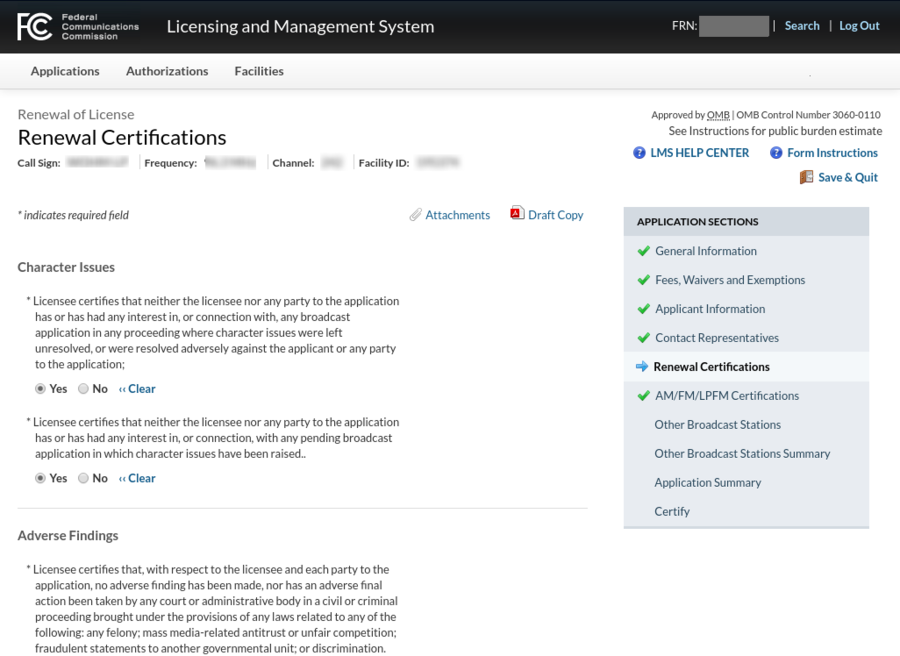
12. Yawn through the "Other Broadcast Stations" section
LPFM media-ownership limitations are quite strict, so almost
all LPFM stations will not have other broadcast stations
to list here.
Most LPFM stations can click "no" and move on.
Educational institutions and tribes, and LPFM stations which
own FM translators, have a bit more work to do here.
If you have some other type of "other" station here, consult
your attorney.
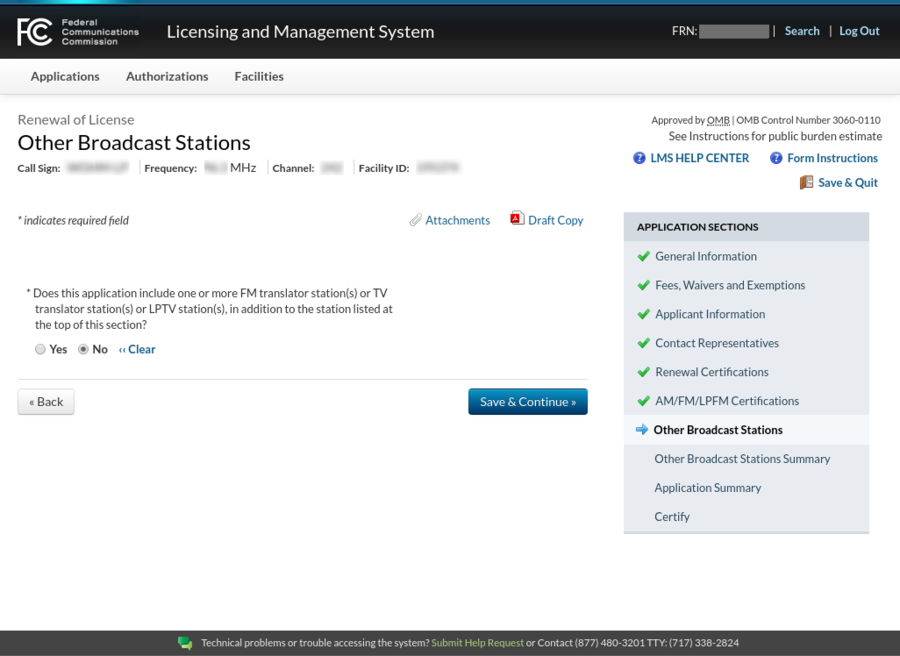
The page below is normal -- it's not an error usually:
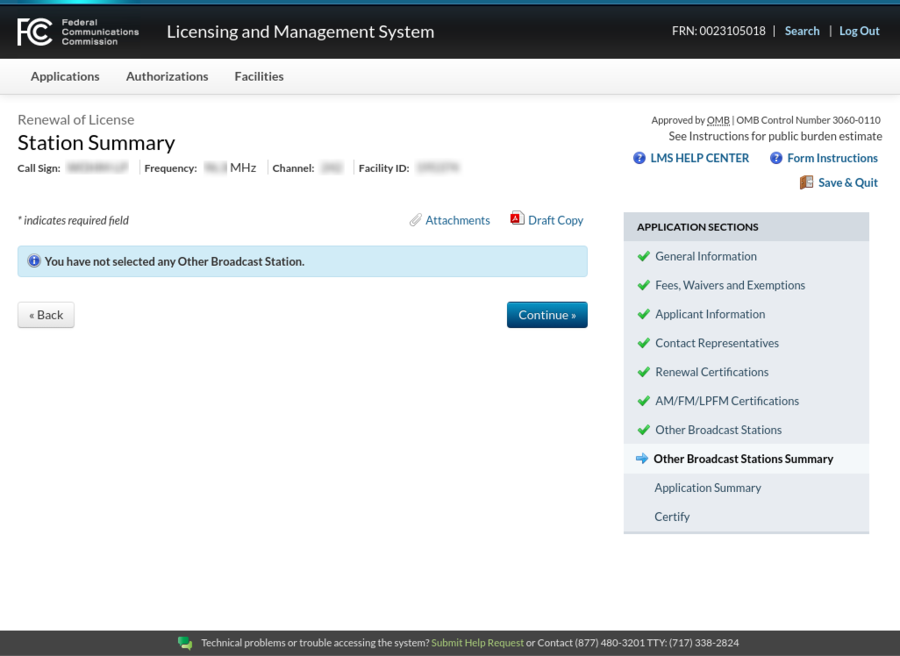
13. Review errors, if you've got em
Most but not all
errors are also shown by a red "X" next to the application
section in the list on the right.
Since these screenshots were captured before any LPFM stations
could submit their renewal applications, LMS gives an error about
that.
Whatever errors LMS finds will be shown on this page,
and you can navigate to the section with the problems and fix
them.
When you are free of errors, the "Certify" section will be
enabled, and next, and then you can file.
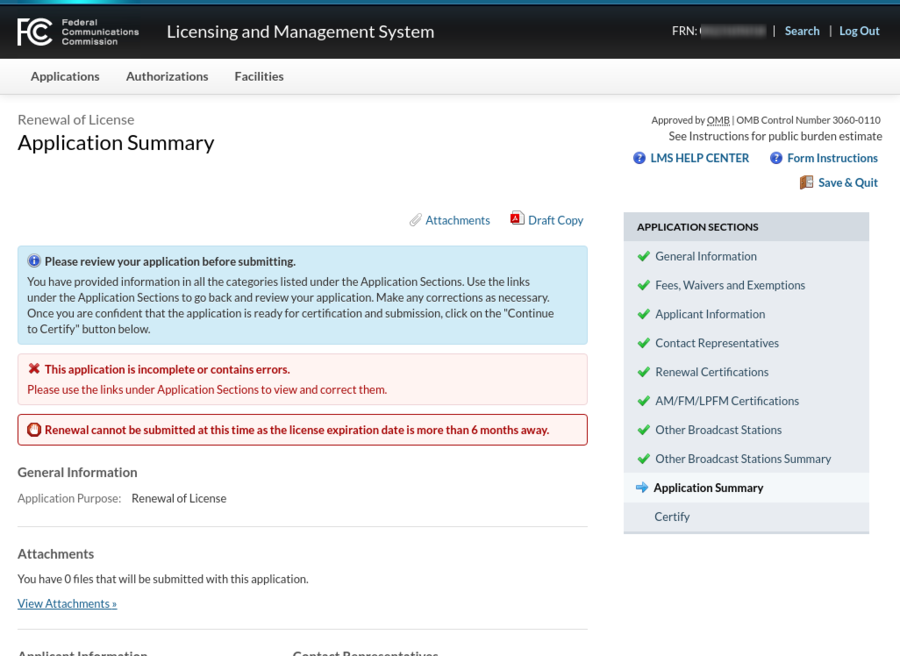
14. Getting back to it
You can save your work at any time using the
"Save & Quit", and LMS saves your
work as you exit each section too.
You can find your applications in progress in LMS using
the top tab "Applications" and the next tab "SAVED"
as shown.
Click on the "File Number" link to review or resume work.
When the time is right, a button to submit the application will
appear.